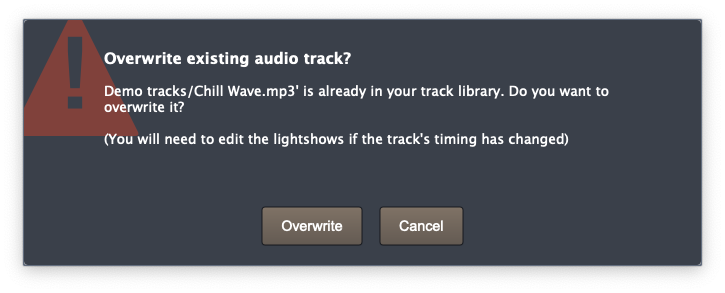Why can I not import fixtures into Show Buddy Active?
Problem – you downloaded a fixture from the online library, but when you try to import it into Show Buddy Active (from File > Manage fixtures) you get an error, or the file cannot be selected.
The Reason
Fixtures are downloaded as .zip files. and Show Buddy Active can only import these original .zip files.
If your computer automatically opens the .zip file, you’ll end up with a folder called “DmxLibrary” that contains one or more “.dmx” files. These cannot be imported directly.
Here’s how to prevent your browser from auto-extracting zip files.
macOS Users
On a Mac, Safari and the built-in Archive Utility may automatically unzip downloads.
Stop Safari from Unzipping Files
- Open Safari.
- From the menu bar, choose Safari > Settings (or Preferences).
- In the General tab, uncheck:
“Open ‘safe’ files after downloading.”
Now downloaded zip files will stay zipped.
Stop Archive Utility from Removing Zip Files
- Open Finder → Applications → Utilities → Archive Utility.
- In the top menu, select Archive Utility > Preferences.
- Under “After expanding”, choose “Leave archive file.”
Windows Users
On Windows, web browsers (Chrome, Edge, Firefox, etc.) normally do not unzip files automatically.
If your zip files are still being unpacked, it’s usually caused by another program on your computer, such as:
- A download manager (e.g., Internet Download Manager, Free Download Manager)
- An archiving tool (e.g., WinRAR, 7-Zip, PeaZip)
- Antivirus or security software
What to Do
- Open the program’s settings and look for options like:
- “Auto extract archives after download”
- “Unpack files automatically”
- Turn those options off.
- If you’re not sure which program is doing it, try temporarily disabling or uninstalling extra download tools, then test again.
Manual Workaround
If you prefer, you can manually copy the fixtures files as follows.
- Locate the .dmx files (in the DmxLibrary folder of the downloaded zip file)
- Copy the .dmx files into your Show Buddy Active fixture library:
- Windows : C:/Users/Public/Public Documents//db-audioware/Show Buddy Active/DmxLibrary
- Mac : /Library/Application Support/db audioware/Show Buddy Active/DmxLibrary